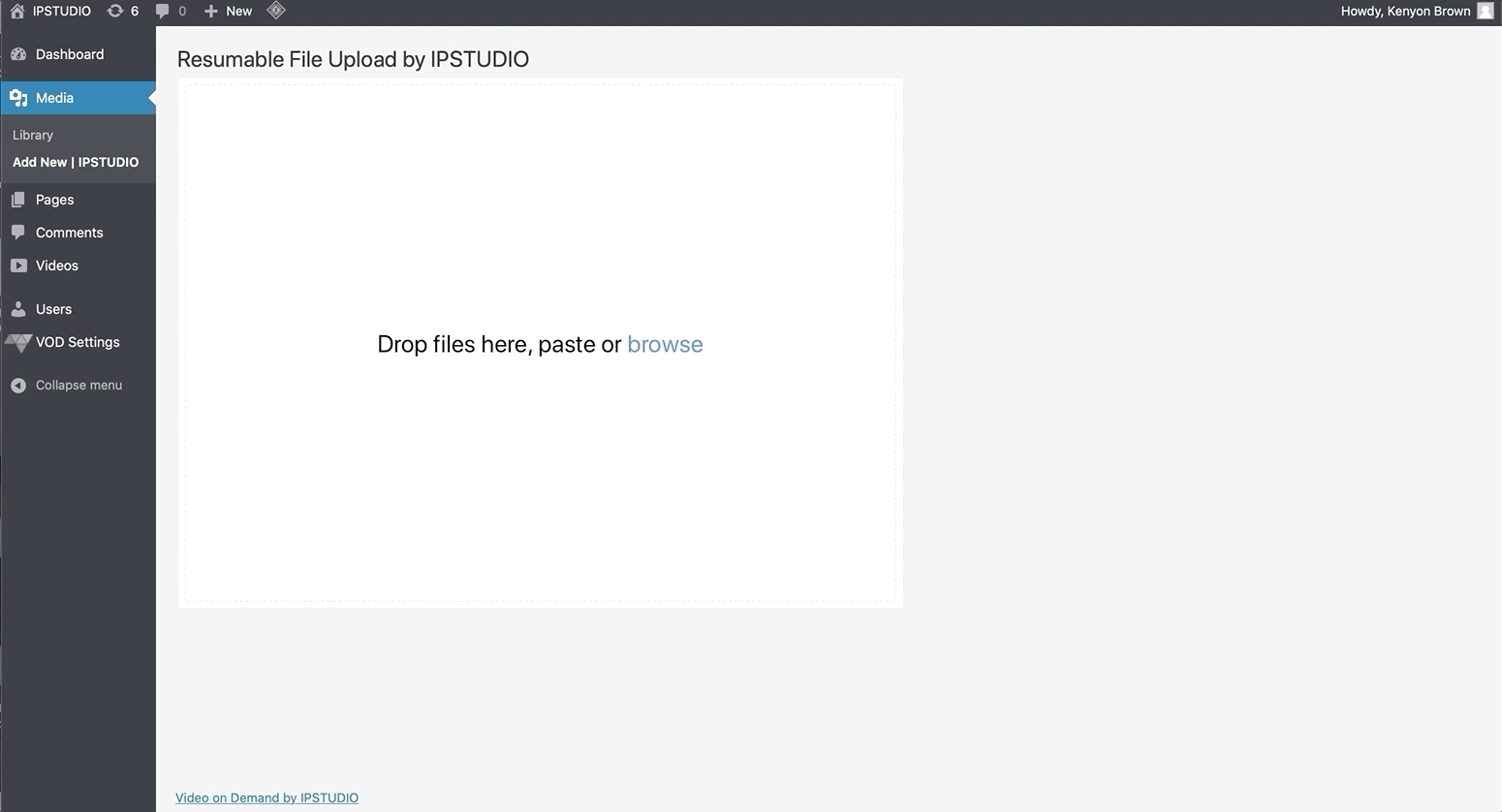Audio
Follow the instructions below to publish IPSTUDIO hosted audio, it’s very similar to publishing a video, except with minor (and temporary) differences:
- Login to (
YourSubDomain.yourdomain.com/wp-admin) - Click ‘Add new Video’
- Avoid uploading the the audio file, and instead skip the upload field
- Upload a thumbnail image
- Add a Title, Description (optional), Equipment, Instructor, Category.
- Scroll to the bottom of the page, select ‘Embed’, and paste in the embed code below
Audio Embed Code Template
<iframe frameborder=”0″ width=”100%” height=”250″src=”PASTE AUDIO FILE LINK HERE”>
</iframe>
- Scroll to the top of the page, and save the post as a Draft
- Navigate to the audio file you’ve uploaded by clicking ‘Media’, then click on the audio file you wish to utilize
- Copy the URL within ‘Copy Link’, then navigate back to your saved Draft by clicking ‘Videos” > ‘Videos’ > ‘Edit’ on the saved Draft
- Scroll to the bottom of the page, and replace ‘PASTE AUDIO FILE LINK HERE’ with the audio file URL that you collected in the previous steps
- Scroll to the top of the page, and click ‘Publish’
- Once published, add a duration for your content at the top of the page
- Use the following notation: HH:MM:SS (Hours:Minutes:Seconds)