Contact forms on your IPSTUDIO Fitness Website™ are powered by Contact Form 7 (CF7), a lightweight yet flexible website form tool.
To get started, log in to your site at: yourdomain.com/wp-admin
Accessing Contact Forms
- From your WordPress dashboard, click Contact in the left-hand menu.
- You’ll see a list of forms—click a form title to edit or click Add New to create one.
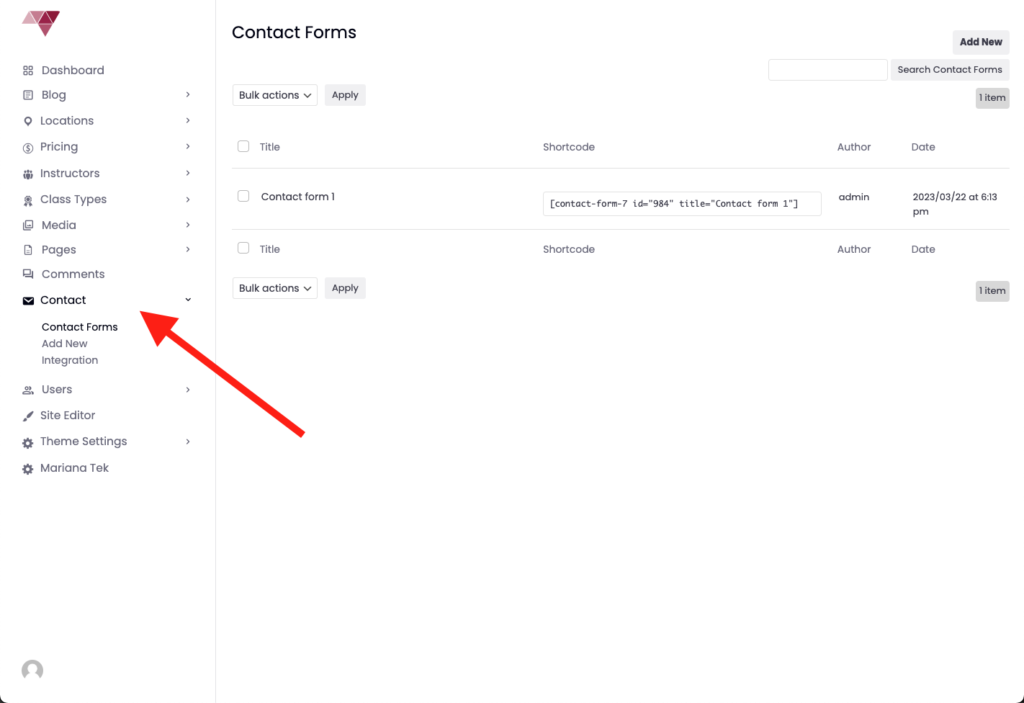
Managing a Contact Form
Form Tab (Form Fields)
- This is where you manage the visible form fields (e.g., Name, Email, Message).
- Use shortcode-style HTML like:
[text* your-name][email* your-email][textarea your-message][textarea your-message]
The * means the field is required.
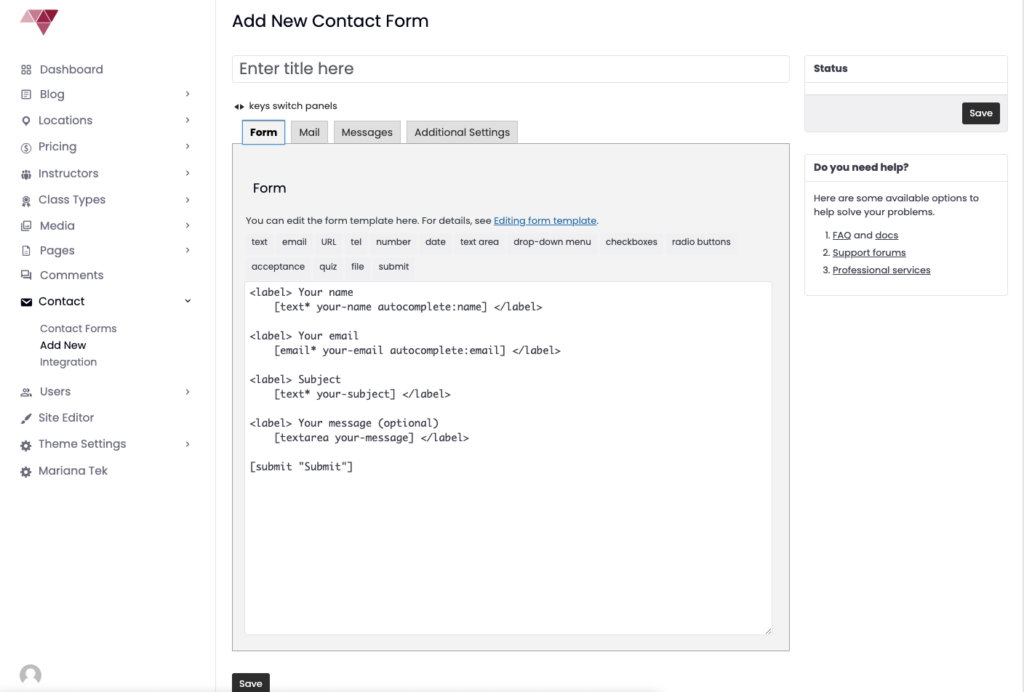
Mail Tab (Email Delivery)
- Set where form submissions go:
- To: yourname@yourdomain.com
- From: a domain-based email like noreply@yourdomain.com
- Use mail-tags (e.g.,
[your-name],[your-email]) in the message body.
Messages Tab (User Notifications)
- Customize the messages users see when they submit or encounter errors.
Additional Settings Tab (Advanced)
- Add conditional logic or scripts.
- Learn more on CF7 documentation.
Adding a Form to a Page
- In Contact > Contact Forms, find the form you want.
- Copy the shortcode (e.g.,
[contact-form-7 id="123" title="Contact form 1"]) - Paste it into the WordPress block editor on any page or post.
- Click Update or Publish.
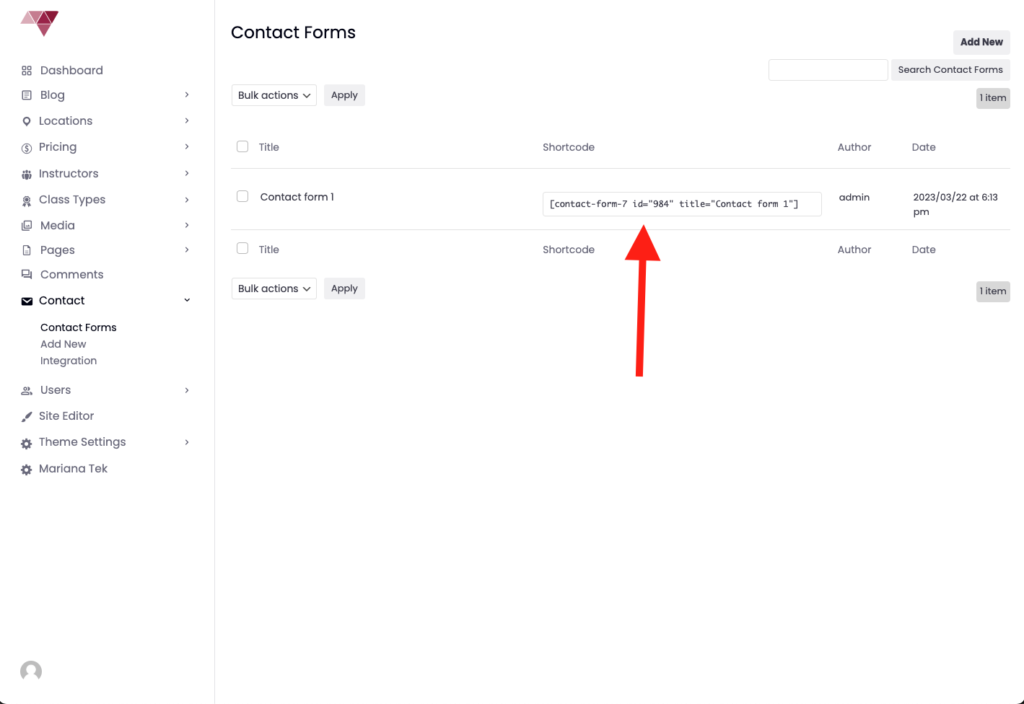
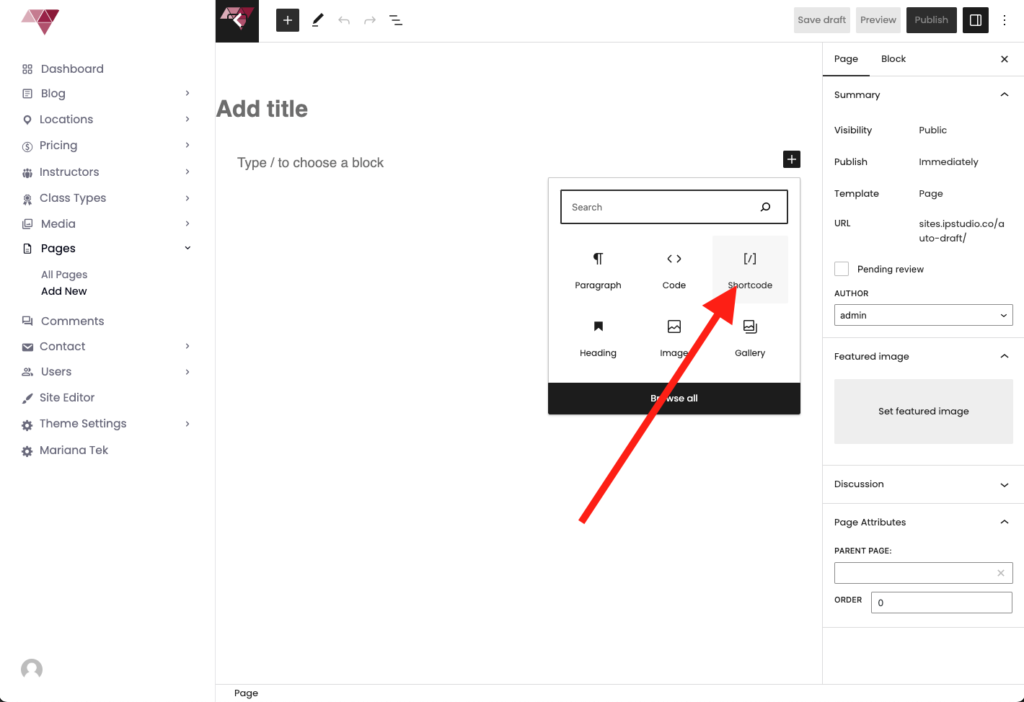
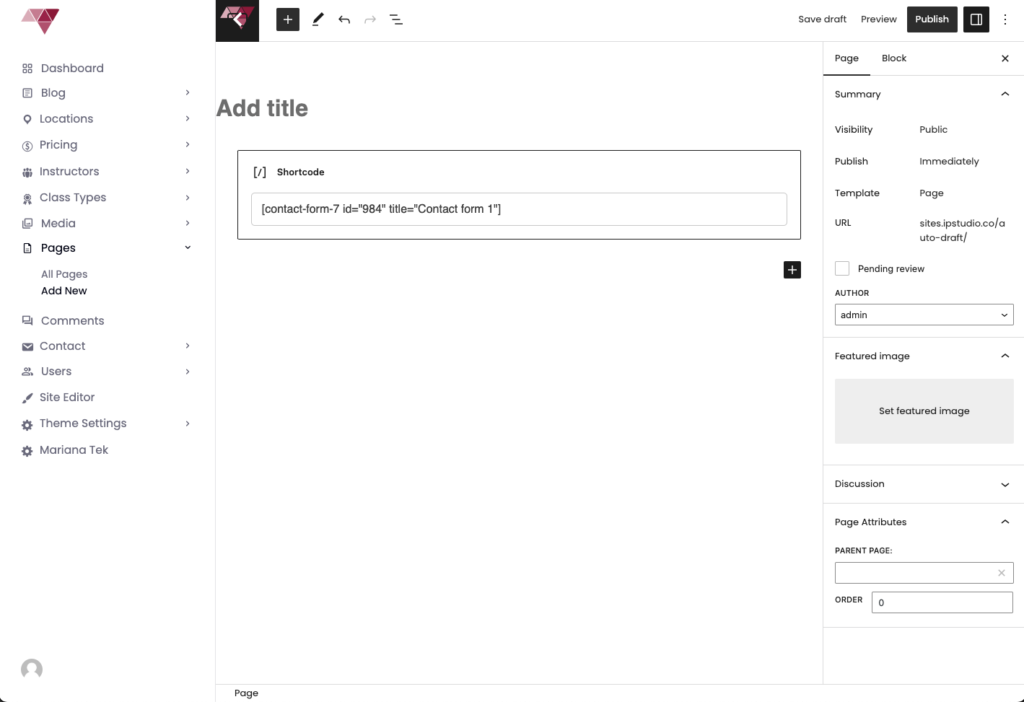
Styling Your Form
Forms inherit your site’s global styles, but you can add custom CSS via:
Appearance > Customize > Additional CSS
.wpcf7 input[type="text"],
.wpcf7 textarea {
padding: 10px;
border-radius: 5px;
border: 1px solid #ccc;
}
For support, reach out to support@ipstudio.co with your domain and issue summary.

