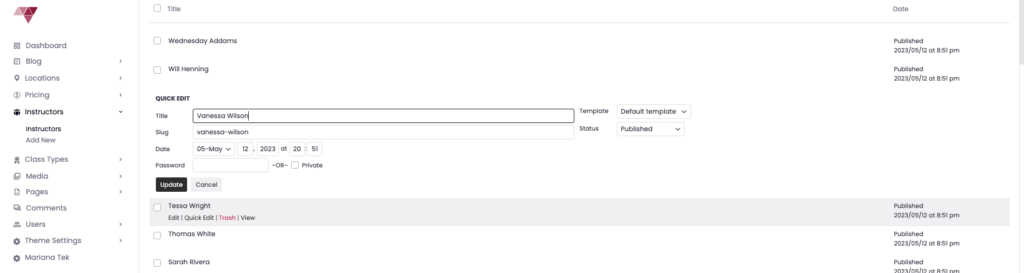Managing your IPSTUDIO Fitness Website site style made easy with field based inputs. Simply head over to your website admin and find the Instructors tab.
To get started login to yourdomain.com/wp-admin
Adding New Instructors
Head to ‘Instructors‘ tab in your site dashboard, click ‘Add New’ then input Instructor Name, Bio, Social Media Links, Media. When done click ‘Update’
Managing Existing Instructors
Head to ‘Instructors‘ tab in your site dashboard, select an instructor from your instructor list, hover over their name and click ‘Edit’ then proceed to edit Instructor Name, Bio, Social Media Links + Select their Integration. When done click ‘Update’
Deleting Instructors – Head to ‘Instructors‘ tab in your site dashboard, hover over the instructor you want to delete, click ‘Trash’
Managing Instructor Images
Head to ‘Instructors‘ tab in your site dashboard, then perform one of the following image related updates:
Instructor Page Image – Found in top left, this image is on the individual instructor page
Instructor Featured Image – Found at bottom right, this image is on the instructor landing page where all instructors are listed.
When done click ‘Update’
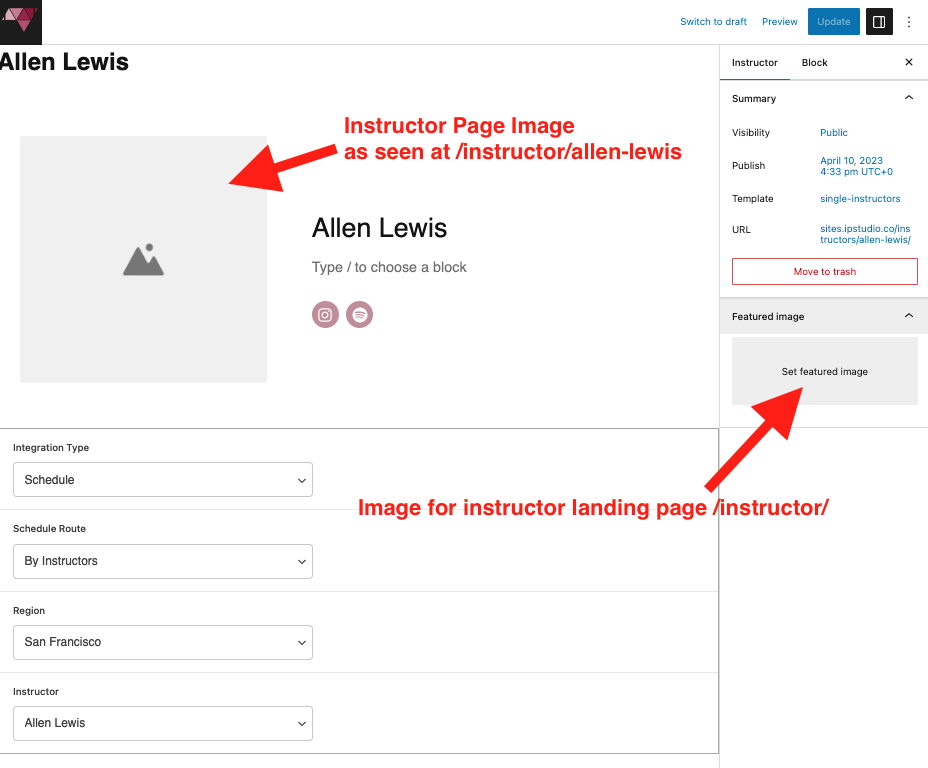
Managing Instructor Order
Instructor order is dictated by the post date. To manage the order set the publish date and time in ascending order. To do this head to ‘Instructors‘ tab in your site dashboard then hover over instructors to display the ‘Quick Edit’ menu, click ‘Quick Edit’ > input desired date & time, when done hit ‘Update’